If you only want to update the templates, you can utilize the corresponding tab within Firebase.
See more information in docs about How to Customize the sender domain or Customize the action link URL.
https://support.google.com/firebase/answer/7000714
https://support.google.com/firebase/answer/7000714#actionlink
https://firebase.google.com/docs/auth/custom-email-handler
Customize the sender domain
Update DNS record
Firebase Authentication provides built-in support for user registration and email verification, but it does not offer customization options for registration and activation emails out of the box. However, you can implement a custom solution using Firebase Authentication and other Firebase services.
Here's a high-level overview of how you can achieve custom registration and activation emails with Firebase:
1. Set up Firebase Authentication: Create a Firebase project and enable Firebase Authentication in the Firebase console. Choose the authentication methods you want to support, such as email/password, Google Sign-In, etc.
2. Implement registration logic: In your application, create a registration form where users can enter their details, including an email and password. Use the Firebase Authentication SDK to create a new user account with the provided email and password.
3. Generate email verification link: After successfully creating a new user account, generate a unique verification token or code associated with that user. You can use a Firebase Cloud Function or your backend server to generate this token.
4. Send a custom email: Use a third-party email service provider (such as SendGrid or Mailgun) to send a custom activation email to the user's provided email address. In the email, include a link that includes the verification token generated in the previous step. This link should point to your application's endpoint for verifying the user's email.
5. Verify the email: Implement the endpoint in your application that handles the verification process. When the user clicks the verification link in the email, they should be directed to this endpoint, which verifies the email using the token provided in the URL.
6. Activate the user account: Once the email is verified, you can update the user's account status in your application's database or in a Firebase Firestore collection to indicate that the account is active and ready for use.
By implementing this custom flow, you have more control over the registration and activation email process. However, it requires additional development effort compared to using the built-in email verification provided by Firebase Authentication.

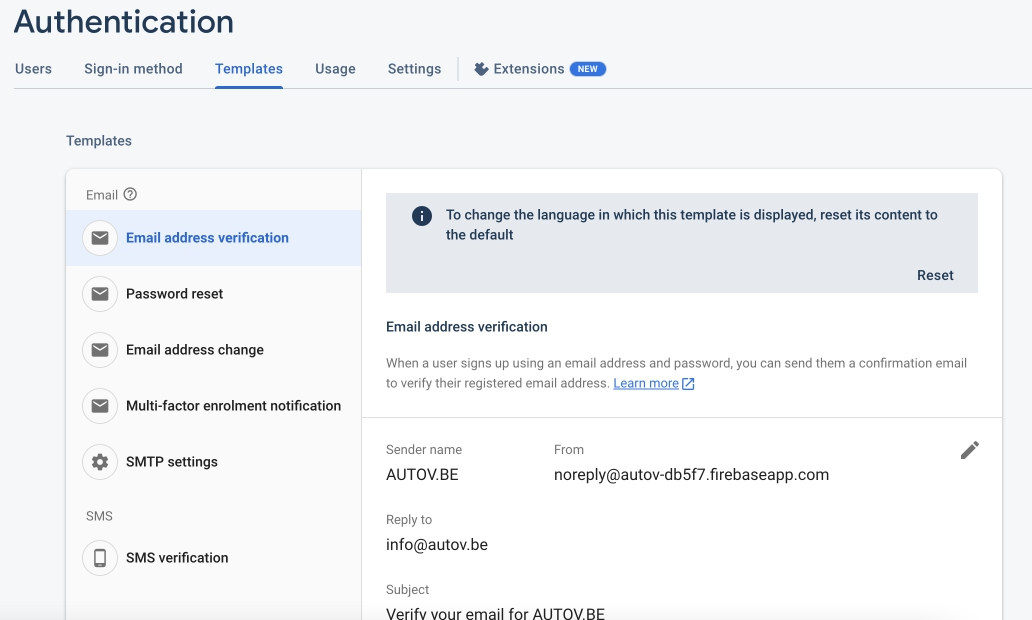
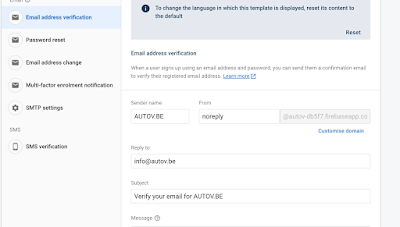

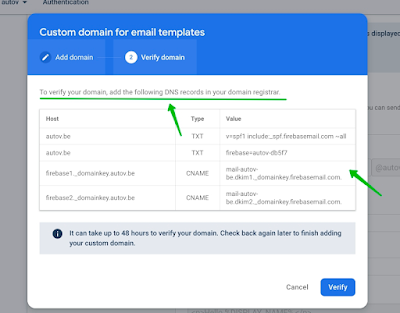

Comments
Post a Comment